What is meant by firmware?
Firmware is a combination of software and hardware. It is a piece of code used to control the phone or electronic devices. It is almost same as operating system in our PC. Manufacture develop firmware for their products and after released they find out the bugs and upgrade the current version.
Each and every mobile phone has a firmware or operating system. And after getting feedback from the consumers they rebuild the firmware with extra features.
Reinstalling the firmware to our device is called flashing. Flashing can be done through network, serial communication, debuggers, third party hardware/software. Mostly mobile phones are flashing through USB ports.
Firmware download
Here I will give you some firmware versions.
Europe
Arabic versions
Other version
Mobile Phone Flashing
Flashing Mobile phones we need USB connector, firmware and a program called as loader. This loader is used to install the firmware into mobile phone.
Flashing tutorial for B5310
Flashing tutorial for B5310
For Samsung Corby the latest version loader available is multiloader v5.62

Do the following steps
- Download the appropriate firmware, unzip all files to a folder
- Charge the phone battery at the most, to flash the firmware because the battery is inserted and the operation takes about 5 minutes so it's better to be safe.
- Install Samsung cd Kies you find on the phone or visit Samsung, we need for drivers.
- You can manually put the phone in Boot Mode by removing the battery to shut it down, unplugging the cable Micro USB, replacing the battery and pressing and holding down: low volume, room key (is on the right side down) and key ignition, a screen will appear showing a cell.
- Connect your phone to your PC (if you use a laptop is better because if unfortunately lacks the power during the flash the phone will be thrown away) and wait until the device is not recognized, I tried on Windows 7 Ultimate x64 so I suppose not there are contraindications to other systems.
- Remove SIM and memory card from the phone for safety, turn off the phone and connect to PC
- Open Multiloader 5.62 and select the following items: BRCM2153, Boot Change, Full Download, click on boot and load the boot folder from the folder where you extracted the firmware, follow do the same thing by selecting files AMSS, APPS, RSRC1 , RSRC2 (select the version LOW!), continue with Factory FS, CSC, SHP APA, all other items should be left empty, safe place for a screen shot
- Click on Port Search on Download and then wait until all files are loaded, do not disconnect the phone for any reason during the flash unless you want to end up with a very expensive paperweight.
Reference Samsung-firmware.webs.com


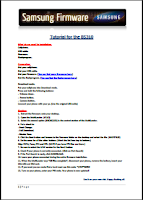
No comments:
Post a Comment