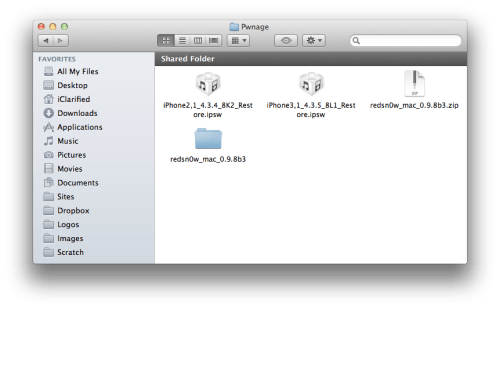Search This Blog
Friday 29 July 2011
download Redsn0w 0.9.8b4 to jailbreak iOS 4.3.5
Apple has released iOS 4.3.5 to fix security weak spot. We received wonderful news that some guys have confirmed that current Redsn0w version can jailbreak 4.3.5 iPhone 4, iPhone 3GS, iPod Touch 3G, iPod touch 4G, iPad .
As we informed you that this jailbreak is still tethered jailbreak which means that you will need to reconnect your iDevice with computer every time your restart your iDevice.
Jailbreak iOS 4.3.5 With Redsn0w On iPhone 4, iPhone 3GS, iPod Touch 3G, 4G & iPad:
Extract the RedSn0w zip file by double clicking it.Download iOS 4.3.5 for iPhone 4, 3GS, iPod touch and iPadStep 2 : Connect your iPhone to the computer and launch iTunes.
Select your iPhone from the list of devices on the left. Now hold down Option and click the Restore button. Restore is preferred as it won't create any wasted space on your iPhone.
Navigate to the Pwnage folder on your desktop and select the 4.3.5 firmware ipsw. Click the Choose button to continue.
Step 3 : Once iTunes has finished updating your iPhone to the desired firmware open the Pwnage folder on your desktop and launch the redsn0w application from the redsn0w folder we extracted earlier.
Step 4: Once RedSn0w opens click the Browse button
Step 5: Select the 4.3.4 firmware ipsw we placed in the Pwnage folder on our desktop then click Open.
Step 6: Once the firmware has been verified click the Next button to continue.Step 7: RedSn0w will now prepare the jailbreak dataStep 8: From this window you can select the jailbreak options you would like.
Make sure Cydia is selected and click the Next button to continue
Step 9: Please plug your iPhone into the computer and make sure its OFF then click the Next button
Step 10: RedSn0w will now guide you through the steps to get into DFU mode. Just follow step required
Hold down both the Home button and the Power button for 10 seconds.
Release the Power button and continue holding the Home button until RedSn0w detects the device.
Step 11: Your iPhone will now reboot
Step 12: RedSn0w will then begin uploading the new RAM Disk and Kernel.
Step 13: Once this is complete you will be notified that RedSn0w is done. Click the Finish button. When your iPhone finishes rebooting (5 minutes or so) it will be jailbroken with Cydia on the SpringBoard.
BOOT TETHERED
Once RedSn0w has finished jailbreaking your device you will need to boot it tethered. Rerun RedSn0w and this time select Just boot tethered right now from the list of options instead of installing Cydia.
Download iOS 4.3.4 for iPhone 4, 3GS, iPad, iPod touch
Download Redsn0w 0.9.8b4 for Windows
Download Redsn0w 0.9.8b4 for Mac
Download iTunes 10.4 for Windows & Mac
Download TinyUmbrella version 5.00.07 to save iOS 4.3.5 SHSH blobs
TinyUmbrella was updated to version 5.00.07 to support iOS 4.3.5 that allow you to save SHSH blobs for iPhone, iPod touch and iPad. TinyUmbrella available now for windows and mac. This will help you to save SHSH certificates for iOS 4.3.5 as well as update iPhone 4 baseband. This is the first time updating iPhone 4 baseband functionality has been enabled in TinyUmbrella.
The iPhone 4 baseband update option should only be used by those who know what they are doing. If you are on a software unlocked iPhone, you should definitely not play with this setting. Anyhow, before you do proceed, take notice of the following:
- First, the version you WANT to restore to and the version Apple is currently signing must BOTH have the same baseband. This is important or else the baseband update will not work and you will get a 10xx error and need to use fixrecovery. (Works for iPhone 4 - will not work for iPad 2)
- Second, you need to realize that checking the box WILL UPDATE YOUR BASEBAND.
You have to manually select update iPhone 4 baseband option whenever you start TinyUmbrella. It will never be on by default.
As a reminder, to save your SHSH blobs, simply connect your iDevice via USB to your computer, launch TinyUmbrella, and click the “Save SHSH” button.
As a reminder, to save your SHSH blobs, simply connect your iDevice via USB to your computer, launch TinyUmbrella, and click the “Save SHSH” button.
Thursday 28 July 2011
HomeScreen Settings – Add iPhone Settings Options Individually As Apps On Home Screen
Homescreen Settings, which allows you to add any settings icon to your homescreen. Hence, when you enter Settings, you can select whether you can add each preferences page to your homescreen. Also, the bottom of some preference pages will have a button “Add Icon To Homescreen”.
We have more information about this tweak below.
We have more information about this tweak below.

Actually, Homescreen Settings Cydia tweak will add a special icon to your iPhonehomescreen. And when you’ll open it, you’ll get a folder-like slice view with your app’s settings right on your Springboard. Also, you can add these icons to folders, move them, delete them, create folders full of settings icons. And the most interesting point about this new Homescreen Settings is that it works with all settings bundles for stock, jailbreak and non-jailbreak apps. Hence, in one sentence, we can describe the newHomescreen SettingsiPhone app as it adds more functionality to your homescreen.

Well, according to the developer’s note;
Note: Some particular icons are not accessible on iOS version < 4.3 at the moment. (“General” tab and third party appstore settings ). A few settings that don’t offer the “Add to HomeScreen” option, cannot be added for performance and usability reasons.
LockLauncher Allows Launching Apps Directly from Your Lockscreen
Another new Cydia tweak has come out and this time LockLauncher brings launching your apps easier because it comes from your lockscreen! This tweak is available on Cydia. There is no springboard icon, but there is a settings panel that you can use to configure this app
just add repo :http://repo.insanelyi.com/
Internalizer – Add Custom Text to the Lockscreen
Chpwn, a well known iOS developer has released the new jailbreak tweaknamed Internalizer which gives you to add custom text to your lockscreen of your iPhone. Internalizer is customized in a way provides you 3 lines of custom text above your “slide tounlock” bar which remains your name and number on your first screen, in case of any lost someone would see increases safety.

Subscribe to:
Posts (Atom)