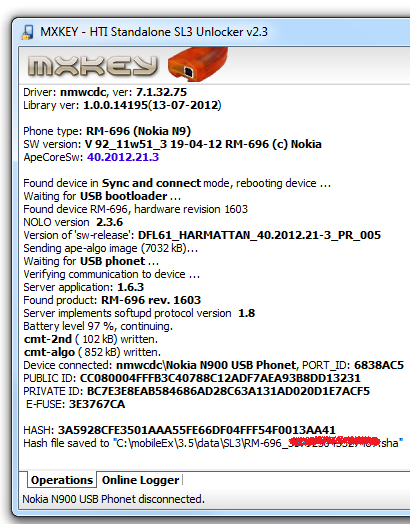Supported devices:
First and foremost, it is important to note this is a tethered jailbreak and is only meant for devices boasting an
A4 processor (or below), namely: the
iPhone 4, iPhone 3GS and the 4th-gen
iPod touch. Devices with A5 (iPhone
4S,
iPad 2), A5X (iPad 3) and A6 (iPhone 5) processors are not supported at
this point. Hacktivation + baseband preservation support has also been
added for iPhone 4 and 3GS.

This latest version of Redsn0w does not require the user to go
through the trouble of downloading and pointing the app to the iOS 6
IPSW for the jailbreak (the older version of Redsn0w, as mentioned in
our previous
jailbreak iOS 6 guide,
required manual IPSW selection). Instead, the latest Redsn0w recognizes
the firmware already installed on your device, downloads the required
files and proceeds with the jailbreak. It’s that simple. Cydia, as
mentioned above, is now also included as part of this Redsn0w’s release.
 Instructions on how-to jailbreak iOS 6
Instructions on how-to jailbreak iOS 6:
1. Redsn0w 0.9.15b1 can be downloaded from here (
Windows |
Mac).
2.
Download iOS 6 from here, and update your A4 powered device to it. (
check out this post
if you want to read on how to update to iOS 6 the right way. Those of
you who rely on unlock please read the note below before proceeding with
the update.)
3. Start Redsn0w. Run it in Administrator mode if you are on Windows. OS X Mountain Lion users need to start it by
Ctrl-Click on the Redsn0w icon and then selecting
Open from the new menu.

4. Click on
Jailbreak, select
Cydia and enter DFU
mode when Redsn0w prompts you to with the help of onscreen instructions.
Once the device is in DFU mode, Redsn0w will start jailbreaking the
device using limera1n exploit. When done, select “Autoboot this device
when it connects in DFU mode” option to enter tethered mode for the time
being.
After a short while, the device will reboot with familiar Cydia icon on the home screen.
Note for iPhone 4 and iPhone 3GS Ultrasn0w unlockers:
You will first need to preserve your older baseband to be eligible for
unlock. Click on “Extras” option and then select “Custom IPSW” option.
Select the required iOS 6
IPSW file
for your device, and let Redsn0w make the custom firmware for you. Once
done, enter Pwned DFU mode by selecting “Pwned DFU” from Redsn0w’s
Extras option, and then restore to this custom firmware.
 How to boot your device tethered on iOS 6
How to boot your device tethered on iOS 6:
Since this is a tethered iOS 6 jailbreak, you will need to boot your
device in a tethered mode every time the device is turned off and back
on. Booting in tethered mode is easy, and can be achieved using Redsn0w:
click on the "Extras" from the main screen and then simply click on
"Just Boot" option. Follow the on-screen instructions. Once done, you
will be rebooted back into tethered-jailbreak mode.