In the following infographic we will show you Apple Devices History from 2001 till 2011 Starting from iPod 1St generation and ended with iPhone 4S. Check the full list after the jump.
Search This Blog
Saturday, 19 November 2011
Thursday, 17 November 2011
How to jailbreak iOS 5.0.1 on Windows or Mac

The gap between iOS updates and tethered jailbreaks is awfully narrow these days. All of the iOS 5 betas were almost immediately jailbroken, and the same pattern is now following with official iOS 5 releases. Yesterday’s iOS 5.0.1 update, which is intended to fix battery drain issues, is the latest to be added to that list.
The two big exceptions to the jailbreak are the dual-core iPad 2 and iPhone 4S. The A5 chip has proven to be quite the hacker’s nightmare. The iPad 2 only has a jailbreak available for the ancient iOS 4.3.3. The iPhone 4S has yet to have a publicly released jailbreak.
For the pre-A5 devices it does work on, this is a tethered jailbreak, that means you will need to connect your iOS device to a PC every time you reboot or power off. There is a Cydia tool called Semi-tether, which can give you limited functionality after a reboot. But it still doesn’t give you the freedom to use everything on your phone after rebooting.
Here’s how to jailbreak your older iOS device running 5.0.1:
1. Get redsn0w

The first thing you’ll want to do is to download the redsn0w jailbreak tool for your operating system:
2. Open and connect

After downloading and unzipping, select the redsn0w icon, and go ahead and connect your iDevice to your Mac or PC.
3. Get iOS 5 firmware
Though your device will need to already have the iOS 5.0.1 updated installed, you will also need the older iOS 5 firmware file. You can download it at the corresponding link below:4. Choose firmware

You will now need to choose the iOS 5 firmware that you just downloaded. From the main menu, choose “Extras,” then “Specify Firmware,” and pick the correct file.
5. Choose “Jailbreak”

Now go back to the main menu and choose “Jailbreak” from the first screen of the redsn0w tool.
6. Turn your iOS device off while plugged in

You are now preparing to put your device in DFU mode. Follow the instructions, and — after you’re sure your iDevice is powered off and plugged in — proceed.
During the next step, you’ll be holding down a combination of buttons for precise amounts of time, so be ready to pay attention to the instructions on your screen. It will expect you to start as soon as you hit Next, so be prepared to start holding your iOS device’s power button.
7. Enter DFU mode

The above screen is what you will see after proceeding. The first part has you holding down just the power button for a few seconds.

Next, you’ll keep holding down the power button, along with the home button, for longer this time.

Finally, you’ll let go of the power button, and keep holding down the home button for a while longer.
If you follow the timers just as the redsn0w tool counts them off, your device should now be in DFU mode. The screen will look like it’s powered off, but as long as redsn0w proceeds, you’re in DFU.
If you didn’t quite time it right, all you have to do is power down and start the process again.
If the on-screen instructions aren’t working for you, just power off (while plugged in), hold power and home for 10 seconds, then let go of power and keep holding home until redsn0w advances to the next step.
Note: If you accidentally end up in recovery mode (the “connect to iTunes” screen), you can hold down the home and power buttons for about 15 seconds, until everything shuts off. Then power on again, and you should be fine. If you’re still in Recovery after doing this, look up a tool called TinyUmbrella, or simply restore iOS 5 again in iTunes.
8. Jailbreak!
Once in DFU mode, you will see the following screens, appearing in rapid secession (without any input required on your part). Your iOS device should also flash white on the screen for a moment, and then reboot.

9. Install Cydia

The next prompt you’ll be given should be the one above. You can just select “Install Cydia” and proceed. After lots of command-level lines gets displayed on your device’s screen, it should reboot into a jailbroken state.
Cydia, at first, will have a blank (white) icon, and will not open. You will need to run through the next step before you will be able to enjoy the full benefits of being jailbroken.
10. Reboot tethered

This step will not only fix the Cydia white icon issue, but these will also be the same steps that you will repeat after a reboot or a power down.
First, connect the device to your Mac or PC and run the same redsn0w tool. From the main menu, select Extras.

Finally, select “Just boot” and follow the instructions. You will need to enter DFU mode, just like you did when first jailbreaking.
After you complete the tethered boot, you can open Cydia (on the second page of your home screen) and start searching for jailbreak apps and tweaks.
Wednesday, 16 November 2011
iOS 5.0.1 Released [Download Links]
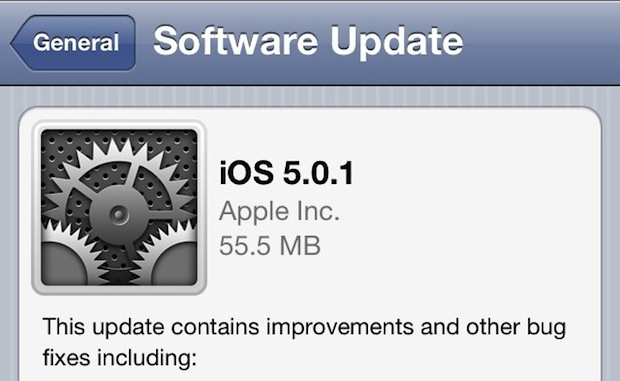
iOS 5.0.1 has been released to the public, the update addresses the battery problems that were associated with iOS 5 and the iPhone 4S, but also brings multitasking gestures to the iPad 1 and resolves several other bugs and issues. The update comes as build 9A405 and is highly recommended for all iPhone, iPad, and iPod touch users running the newest iOS.
Download and Update to iOS 5.0.1
There are several ways to get iOS 5.0.1:- OTA Preferred method: download through Over-the-Air update by tapping on “Settings” > “General” > “Software Update” and then tapping on “Download and Install”
- Download from iTunes: launch iTunes and you will get an update notification
iOS 5.0.1 Direct Download Links
These are direct download links from Apple’s servers. Right-click and “Save As” to avoid problems:- iPhone 4S
- iPhone 4 GSM
- iPhone 4 CDMA
- iPhone 3GS
- iPad 1
- iPad 2 Wi-Fi
- iPad 2 GSM
- iPad 2 CDMA
- iPod touch 3rd gen
- iPod touch 4th gen
The brief release notes are as follows:
- Fixes bugs affecting battery lifeFrom our own experience, iOS 5.0.1 makes a significant difference in battery life. How does it stack up for you?
- Adds Multitasking Gestures for original iPad
- Resolves bugs with Documents in the Cloud
- Improves voice recognition for Australian users using dictation
Monday, 14 November 2011
Download IOS 5 Firmware
Latest iPhone 3G S firmware:
Latest iPhone 4 firmware:
Latest iPhone 4 S firmware:
Latest iPod touch 3G firmware:
Latest iPod touch 4G firmware:
Latest iPad firmware:
Latest iPad 2 firmware:
Latest iPhone 4 firmware:
Latest iPhone 4 S firmware:
Latest iPod touch 3G firmware:
Latest iPod touch 4G firmware:
Latest iPad firmware:
Latest iPad 2 firmware:
Friday, 4 November 2011
Redsn0w Can Jailbreak iOS 5.0.1 And SemiTether Also Works With iOS 5.0.1
Yesterday, Apple finally confirmed that some bugs were affecting battery life on iOS 5 devices. Apple has also seeded iOS 5.0.1 to developers of iOS developer program, which includes fix for battery life issues, iPad 2 smart cover security flaw and adds the multitouch gestures for iPad 1.
The goods news is that iOS 5.0.1 can be jailbroken using Redsn0w that Dev team had released for iOS 5.
MuscleNerd tweeted:
Devs trying today's 5.0.1 beta can JB with existing redsn0whttp://is.gd/6eek4Y (but select the 5.0 IPSW thru GUI or command line)
Just like iOS 5.0, Redsn0w only supports a tethered jailbreak (except for iPhone 3GS with older bootrom) for iOS 5.0.1 and won't support iPad 2 or Apple's new iPhone 4S.
We are also hearing reports that the SemiTether hack, which allows users to reboot their tethered jailbroken iOS 5 device without the need to connect it to the computer, works with iOS 5.0.1.
Apple has stated that it will release iOS 5.0.1 in the next few weeks, but since it has already seeded developers with iOS 5.0.1, it is widely speculated that it could be released as early as this week.
[via @MuscleNerd]
The goods news is that iOS 5.0.1 can be jailbroken using Redsn0w that Dev team had released for iOS 5.
MuscleNerd tweeted:
Devs trying today's 5.0.1 beta can JB with existing redsn0whttp://is.gd/6eek4Y (but select the 5.0 IPSW thru GUI or command line)
Just like iOS 5.0, Redsn0w only supports a tethered jailbreak (except for iPhone 3GS with older bootrom) for iOS 5.0.1 and won't support iPad 2 or Apple's new iPhone 4S.
We are also hearing reports that the SemiTether hack, which allows users to reboot their tethered jailbroken iOS 5 device without the need to connect it to the computer, works with iOS 5.0.1.
Apple has stated that it will release iOS 5.0.1 in the next few weeks, but since it has already seeded developers with iOS 5.0.1, it is widely speculated that it could be released as early as this week.
[via @MuscleNerd]
Subscribe to:
Comments (Atom)













