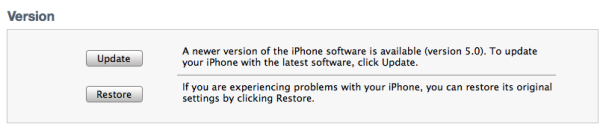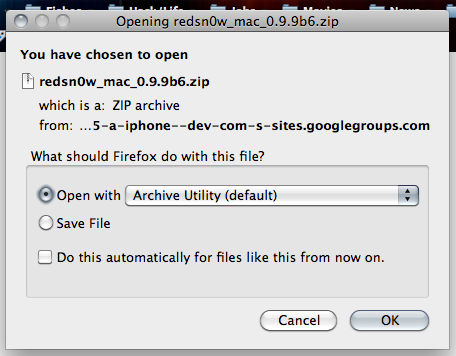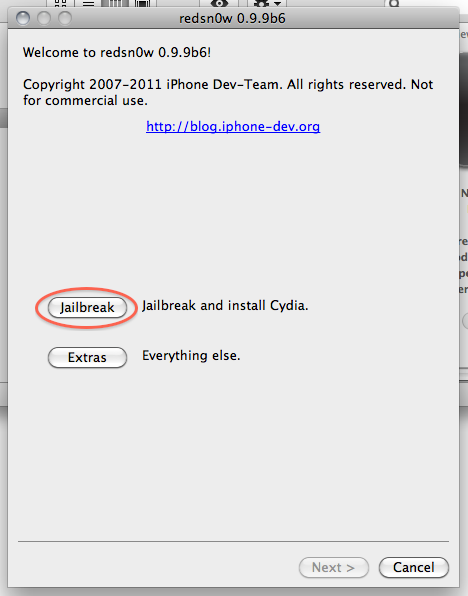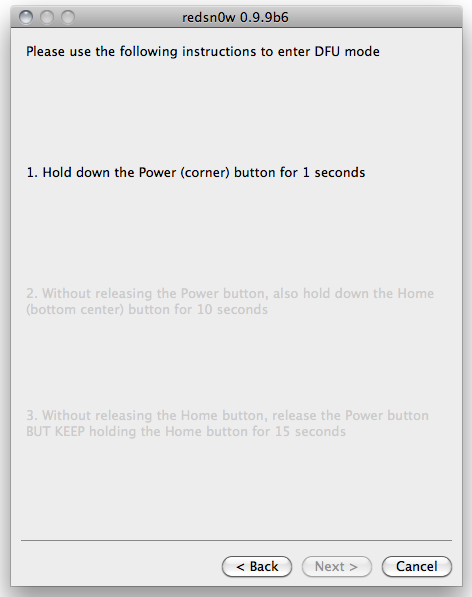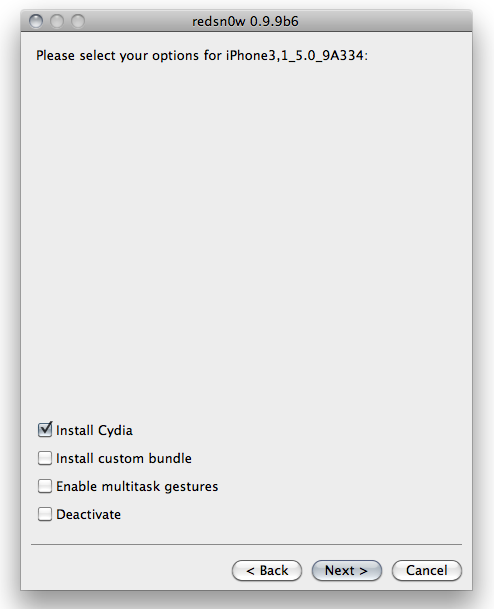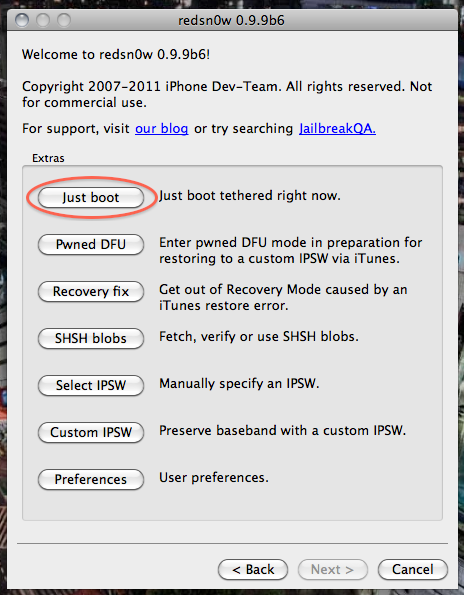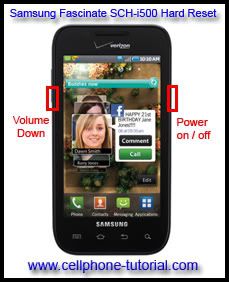Apple has officially released iOS 5 for the iPhone, iPad and iPod touch.
With iOS 5, we’ve added over 200 new features — taking a mobile operating system that was already years ahead of anything else and moving it even further ahead.
A comprehensive list of all the new features of iOS 5.0.
-> Take camera pictures from lock screen
-> Enhanced notifications system
-> Auto backup to iTunes
-> Wireless iOS Software Updates "cut the cord"
-> AirPlay mirroring: Show entire iPad screen over AirPlay
-> iMessage app: competitor to BBM. Free messaging service over 3G and WiFi for all iPhone/iTouch customers
-> Enhanced Game Center; friends and achievement points
-> Rich Text Formatting for Mail app
-> Revamped iPad Music app
-> Pinch to zoom in Camera app
-> Pix editing in native camera app
-> Reminders
-> iMessaging app- competitor to Blackberry Messenger. Completely free for iDevice customers
-> Emoticons built in
-> Over the air updates. No need for computer for updates... iDevice auto checks for updates and adds patches to device when available
-> Twitter integration. Can tweet Safari Links and get uptodate Tweet notifications and Tweet from within apps
-> Safari remniscent of Instapaper...
-> Tabbed browsing on screen (finally!)
-> Notification center; hub for all missed notifications and more
-> Instant access to NC by swiping down on top (similar to SBSettings activation)
-> Photostream, automatically uploads to iCloud account and allows for editing on Mac/PC
-> Newsstand – Newsstand will be your quick access to the Magazines and newspaper subscriptions on the iPhone and iPad
-> iTunes cloud support; buy once download automatically to all other devices on same iTunes account for free
-> iCloud, new file storage and sharing service, replacing MobileMe and FREE.....
-> Mail in all iCloud accounts kept up to date automatically
-> App Store, iBooks & iTunes all integrated into iCloud in similar manners. Buy once download for free on all your other devices
-> Enhanced and updated iPad music app
-> For the songs you've already bought, Apple has added a purchase button. Show you your entire purchase history. Look at it by recent songs or by artist.
-> 5GB free storage for mail, documents and backup. Not counting purchased music, apps, or books towards that. Nor counting Photo Stream.
-> Developer seed of iOS 5.0 released today, iCloud released today, dev build and Mac OS X Lion available for $29.99
-> iOS 5.0 Official release this fall
-> Ability to sync devices entirely via Wifi, iTunes cable or iTunes Match
-> What's iTunes Match? "It uses the fact that we've got 18 million songs in the iTunes music store. The chances are good we have the songs you've ripped. So we have software to scan your music and match it with the store. We give that music the same benefits as purchased music."
-> "iTunes Match will upgrade those songs to 256 kpbs AAC DRM-free"
-> "It costs $24.99 a year"
-> Lock screen shows all missed notifications
-> Sign in once on iDevice never need to sign out.
-> Facetime over 3G
-> Panorama camera features
iPhone 3GS
iPhone 4 (GSM)
iPhone 4 (CDMA)
iPad
iPad 2 WiFi
iPad 2 GSM
iPad 2 CDMA
iPod touch 3rd gen
iPod touch 4th gen
You can get the update by connecting your device to iTunes and clicking the Check for Update button.