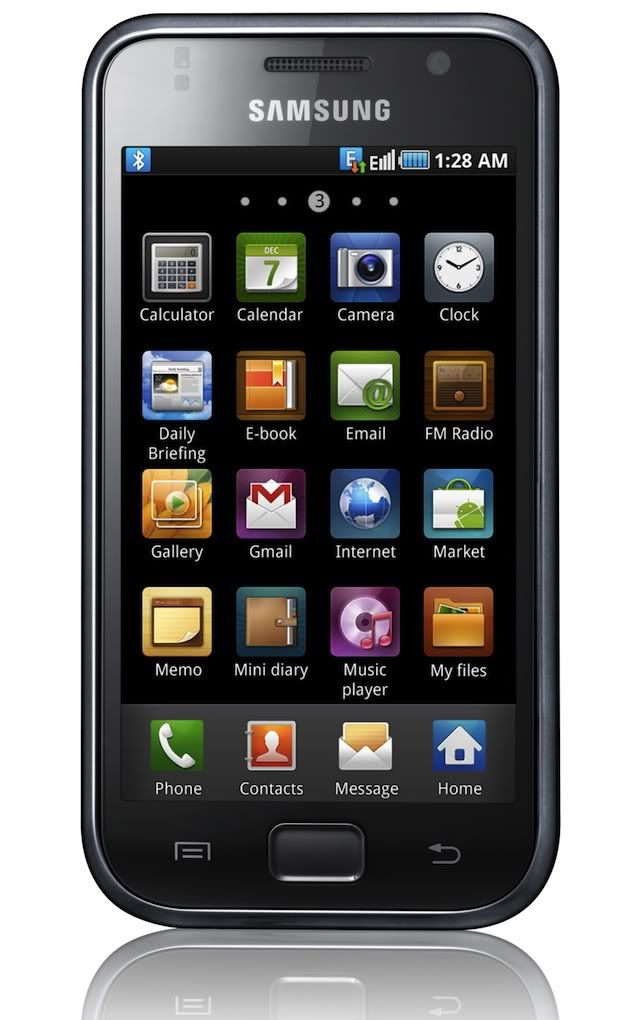- First up you need to download and install the Advanced Ringtone Editor application on your Android device from the link which is mentioned here. Once you install the same, go to “Applications” and tap on the “Advanced Ringtone Editor” app to open the same.

- Once you open the application, you will be asked to select the song or music file which you wish to set it as a ringtone or want a part of it. All you need to do is to just tap on the file.

- Up next you will see that there will be mainly two drag gable slider options, one will be at the left and another one will be there at the right. Just tap on the “Play” option to check the same and to make any changes just move the slider.

- As soon as you choose the area which you wish to set it as a ringtone, now all you need to do is to select on the “Floppy Disk” shaped icon which is nothing but the save button. As soon as you tap on the same, you will see get a prompt wherein you need to enter the file name by the name which you wish to save it as.

- Here you will find an additional option wherein you can select the type of the File you wish to choose out of “Music”, “Alarm“, “Notification” and “Ringtone”as shown in the below screenshot.

That’s it, you can now see that the file has been correspondingly saved and had been set as the ringtone and then you can use the same as per your choice as you can see in the below image.

So, in this way you can customize the ringtone as per your choice and hence you have learnt on how you can use the Advanced Ringtone editor too by following the above tutorial. Do, let us know your thoughts on just in case if you face any difficulties in using this application.