Here's a solution that may help you fix your bricked Samsung Galaxy Infuse 4G. According to the developer of this ROM, this package will restore your device firmware to a completely stock state. This is useful to those who messed up and flashed their Infuse 4G with a wrong PIT ans screw up their PIT partitions in some other way.
Instructions:
1) Make sure the drivers for the Infuse 4G are installed (installing Kies is the best way to accomplish this)
2) Download and unzip GTG's_Ultimate_Unbrick.zip
3) Run Odin3 v1.7.exe
4) Boot your phone into download mode (pull battery, replace battery, press and hold both volume buttons while plugging in the USB cable)
5) Ensure that your Infuse 4G is detected by ODIN a yellow ID:COM is an indication.
- Click the PIT button and choose infuse.pit (and make sure Re-Partition is checked)
- Click the PDA button and choose PDA_UCKD5.tar.md5
- Click the PHONE button and choose PHONE_UCKD5.tar.md5
- Press Start
6) In the rare case that it finishes and your phone proceeds to boot loop, pull the battery, replace it, press and hold both volume keys and then press and hold the power key, keep holding all three buttons until 3e recovery comes up, select "delete all user data", and finally select "reboot system now".
7) If errors may exists:
Could be several things. First make sure your drivers are installed properly and you are running as admin. Then try a different usb port and data cable and tried again. Then try a different computer.
Search This Blog
Monday 29 August 2011
Sunday 28 August 2011
Upgrade samsung galaxy gio to android 2.3.4
Samsung Galaxy Gio Stock ROM S5660XXKQ6 Firmware from samfirmware.com:
OPS File: GIO_v1.0.ops Download
PDA: PDA_S5660XXKQ6
Phone: Modem_S5660XXKQ5
CSC: CSC_S5660SEBKQ1
Android Version: 2.3.4 Gingerbread
Build Date: July 23, 2011
Download: via samfirmware link
Password: samfirmware.com
ODIN v4.42 Downloader Program:
Download link 1
Download link 2
- PC with Windows XP SP2 OS or later
- .Net Framework 2.0 or later
- Samsung Galaxy Gio S5660
- USB to Micro-USB PC data cable
Samsung Galaxy Gio S5660 Android 2.3.4 Gingerbread Firmware flashing Via ODIN Procedure:
1) Extract the downloaded firmware S5660XXKQ6_S5660XXKQ5_S5660SEBKQ1_HOME.tar
2) Run ODIN v4.42 on your desktop.
3) Click the OPS button then select and load the GIO_v1.0.ops file.
Tick on One Packaged checkbox, then click the One Packaged button and then load:
S5660XXKQ6_S5660XXKQ5_S5660SEBKQ1_HOME.tar
4) Turn OFF the Samsung Galaxy Mini then reboot it into Download mode by pressing ( Volume Down + OK + Power ) at the same time.
5) Then Connect the phone to PC when the phone displays the downloading icon., The COM port mapping will turn to yellow colour when the device is properly connected and detected.
6) Fire up the "START" button to begin flashing. Don't touch anything until the whole process successfully completes. It takes just around 2-5 minutes just depends to your computer speed.
7) You will then see a word "PASS" once it finishes successfully.
OPS File: GIO_v1.0.ops Download
PDA: PDA_S5660XXKQ6
Phone: Modem_S5660XXKQ5
CSC: CSC_S5660SEBKQ1
Android Version: 2.3.4 Gingerbread
Build Date: July 23, 2011
Download: via samfirmware link
Password: samfirmware.com
ODIN v4.42 Downloader Program:
Download link 1
Download link 2
- PC with Windows XP SP2 OS or later
- .Net Framework 2.0 or later
- Samsung Galaxy Gio S5660
- USB to Micro-USB PC data cable
Samsung Galaxy Gio S5660 Android 2.3.4 Gingerbread Firmware flashing Via ODIN Procedure:
1) Extract the downloaded firmware S5660XXKQ6_S5660XXKQ5_S5660SEBKQ1_HOME.tar
2) Run ODIN v4.42 on your desktop.
3) Click the OPS button then select and load the GIO_v1.0.ops file.
Tick on One Packaged checkbox, then click the One Packaged button and then load:
S5660XXKQ6_S5660XXKQ5_S5660SEBKQ1_HOME.tar
4) Turn OFF the Samsung Galaxy Mini then reboot it into Download mode by pressing ( Volume Down + OK + Power ) at the same time.
5) Then Connect the phone to PC when the phone displays the downloading icon., The COM port mapping will turn to yellow colour when the device is properly connected and detected.
6) Fire up the "START" button to begin flashing. Don't touch anything until the whole process successfully completes. It takes just around 2-5 minutes just depends to your computer speed.
7) You will then see a word "PASS" once it finishes successfully.
Upgrade Samsung Galaxy Mini S5570 to 2.3.4 Gingerbread (S5570XXKPI)
This is the step by step guide on how to install and upgrade the Samsung Galaxy Mini S5570 to 2.3.4 Gingerbread (S5570XXKPI) firmware update using or flashing it with ODIN multi downloader tool.
Be Warned! We Shall not be liable for any cause that results damage to your phone! Everything you do is at your own risk, Please proceed with extra precautions! Don't forget to back up all of your important files for it will all wipe out in this process!"
PDA: CODE_S5570XXKPI_CL260130_REV02_user_low_true.tar.md5
Phone: MODEM_S5570XXKPI_CL260130_REV02.tar.md5
CSC: CSC_S5570SERKPI_CL260130_REV02_user_low_true.tar.md5
OPS: TASS_v1.0.ops
DOWNLOAD
Password: samfirmware.com
ODIN Flasher Version: ODIN Multi Downloader v4.38
- PC with Windows XP SP2 or later
- .Net Framework 2.0 or later
- Samsung Galaxy Mini S5570
- USB to Micro-USB PC data cable
Android 2.3.4 Gingerbread S5570XXKPI Firmware Update Step by Step Flashing Procedures on Samsung Galaxy Mini S5570 :
1) Turn off your Samsung Galaxy Mini. Remove your SIM Card and SD Card, just to avoid any issues
2) Extract the previously downloaded S5570XXKPI firmware packaged.
3) Run ODIN Multi Downloader v4.38.exe on your Desktop.
4) Tick the OPS button then select TASS.OPS from extracted archive and load it.
On ODIN check these checkboxes options: Protect OPS and Reset Time.
Click BOOT button then select and load the bootloader file:
APBOOT_S5570XXKPI_CL260130_REV02_user_low_true.tar.md5
Click PHONE button then select and load the AMSS file:
MODEM_S5570XXKPI_CL260130_REV02.tar.md5
Click PDA button then select and load:
CODE_S5570XXKPI_CL260130_REV02_user_low_true.tar.md5
Click CSC button then select and load:
CSC_S5570SERKPI_CL260130_REV02_user_low_true.tar.md5
(leave EFS and One Package empty)
5) Reboot the Samsung Galaxy Mini into Download mode by pressing
( Volume Down + OK + Power )
6) After you see that the device is in downloading mode, then connect the phone to PC. The COM:PORT mapping will show you a yellow indication if the device is already detected.
7) Hit the "Start" button to start flashing...
8) Wait until the program will finished downloading all the binary files. It just takes around 5 minutes to complete. A word "PASS" will display on the left side square if the flashing successfully completes.
Be Warned! We Shall not be liable for any cause that results damage to your phone! Everything you do is at your own risk, Please proceed with extra precautions! Don't forget to back up all of your important files for it will all wipe out in this process!"
Newest Firmware Update Released: June 2011
Europe:S5570XXKPI
BOOTLOADER: APBOOT_S5570XXKPI_CL260130_REV02_user_low_true.tar.md5 PDA: CODE_S5570XXKPI_CL260130_REV02_user_low_true.tar.md5
Phone: MODEM_S5570XXKPI_CL260130_REV02.tar.md5
CSC: CSC_S5570SERKPI_CL260130_REV02_user_low_true.tar.md5
OPS: TASS_v1.0.ops
Version: Android 2.3.4 Gingerbread
Build Date: June 2011 DOWNLOAD
Password: samfirmware.com
ODIN Flasher Version: ODIN Multi Downloader v4.38
- PC with Windows XP SP2 or later
- .Net Framework 2.0 or later
- Samsung Galaxy Mini S5570
- USB to Micro-USB PC data cable
1) Turn off your Samsung Galaxy Mini. Remove your SIM Card and SD Card, just to avoid any issues
2) Extract the previously downloaded S5570XXKPI firmware packaged.
3) Run ODIN Multi Downloader v4.38.exe on your Desktop.
4) Tick the OPS button then select TASS.OPS from extracted archive and load it.
On ODIN check these checkboxes options: Protect OPS and Reset Time.
Click BOOT button then select and load the bootloader file:
APBOOT_S5570XXKPI_CL260130_REV02_user_low_true.tar.md5
Click PHONE button then select and load the AMSS file:
MODEM_S5570XXKPI_CL260130_REV02.tar.md5
Click PDA button then select and load:
CODE_S5570XXKPI_CL260130_REV02_user_low_true.tar.md5
Click CSC button then select and load:
CSC_S5570SERKPI_CL260130_REV02_user_low_true.tar.md5
(leave EFS and One Package empty)
5) Reboot the Samsung Galaxy Mini into Download mode by pressing
( Volume Down + OK + Power )
6) After you see that the device is in downloading mode, then connect the phone to PC. The COM:PORT mapping will show you a yellow indication if the device is already detected.
7) Hit the "Start" button to start flashing...
8) Wait until the program will finished downloading all the binary files. It just takes around 5 minutes to complete. A word "PASS" will display on the left side square if the flashing successfully completes.
Sunday 7 August 2011
How to updated sony xperia x10 to android 2.3.3

Sony Ericsson promised to start rolling out the update sometime in late Q2 or early Q3 of 2010. The company has managed to keep its word, and has started rolling out the Android 2.3 Gingerbread update for the X10. At the moment, the update is being rolled out for all the unlocked X10s in Italy.
The Android 2.3 Gingerbread update for the X10 brings with it many new features like Wi-Fi hotspot, USB tethering, Music player with equalizer, Facebook Xperia inside, and better battery life. The usual performance and stability improvements brought about by the Android OS upgrade should also be present.
However, the update will remove certain features like the Mediascape UI. The whole Mediascape UI on the X10 will be toned down to the level found in the 2011 line-up of Xperia handsets.
X10 owners should take a backup of their data before proceeding with the update, because their phone will be wiped clean during the update. They should also not use the Sony Ericsson’s Backup & Restore application, since it won’t work on Gingerbread.
The software will update your X10 to Android 2.3.3 (firmware 3.0.1.G.0.75) on Baseband 2.1.71 and Kernel 2.6.29-00054-g5f01537. No current known root exploit works for this update, however we’re sure it will be a matter of time before this gets cracked. We can also confirm that FPS remains capped at 30fps and there is no 16 million colours and no additional multitouch features. Click through for a screenshot of the
update. SEUS download HERE
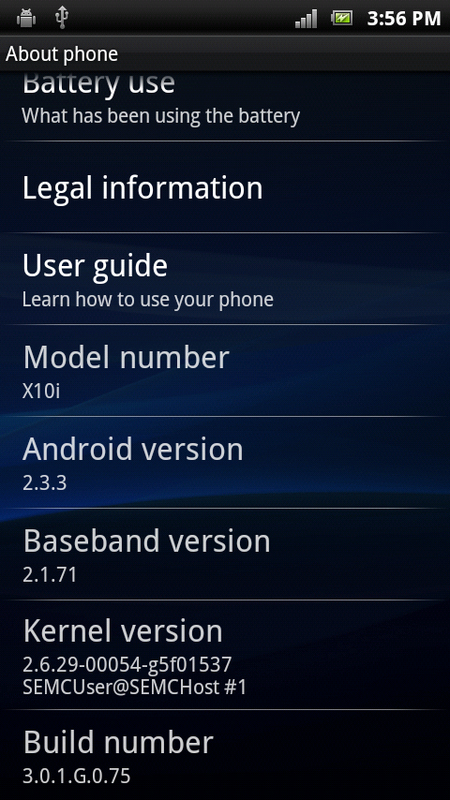
Wednesday 3 August 2011
Tuesday 2 August 2011
Nokia bb5 support download
Subscribe to:
Posts (Atom)


















































































































































